Goole Drive Storage
This is a new storage pool option added in cpremote 11. If you have a google account, you can use it to upload backups to the Google Drive. The upload folders will be added a a shared folder under your google dive.
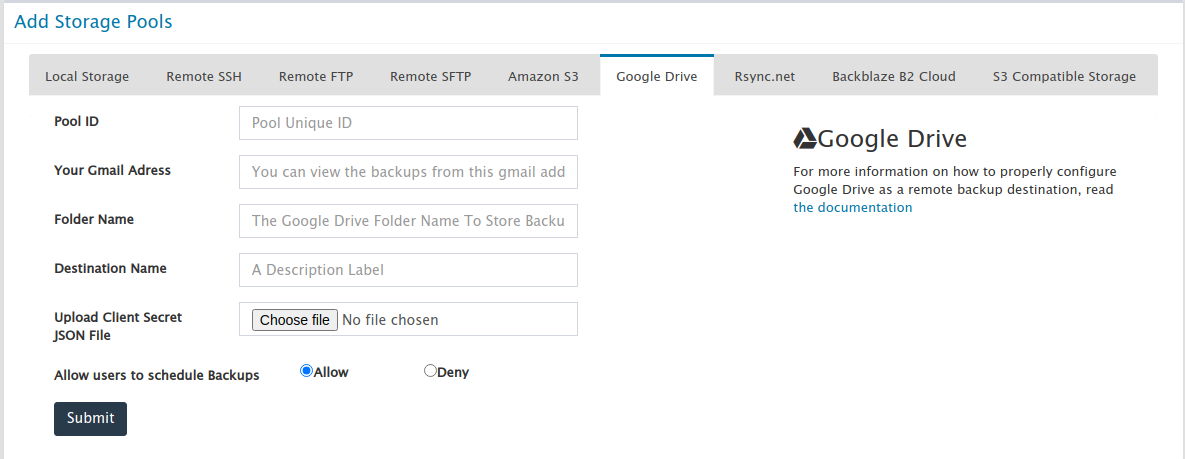
| Field | Description | Value / Sample |
|---|---|---|
| Pool ID | A unique ID of the pool | sda |
| Your Gmail Adress | The upload foler will be shared with this Gmail address | myemail address |
| Destination Name | A name for the pool | My Gdrive |
| Folder name | Upload to this folder in Gdrive | mybackups |
| Upload Client Secret JSON File | You need to upload the serive Json file for authentication | mypool.json |
Please use the following steps to setup your google drive account.
Login to the Google Cloud Console with your email account from https://console.cloud.google.com/
Create a new project from https://console.cloud.google.com/projectcreate
Enter a Project Name - We will assign this project for the service API
Now press the create button to create the project
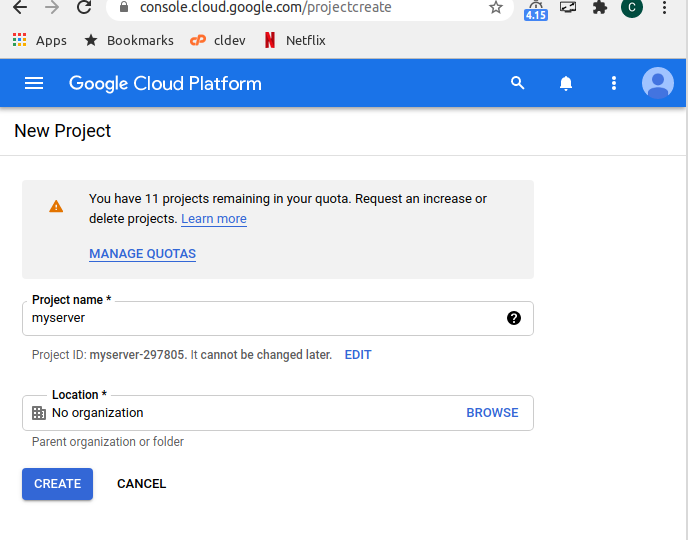
Now from the project page on the Search Box Enter "Google Drive API" .
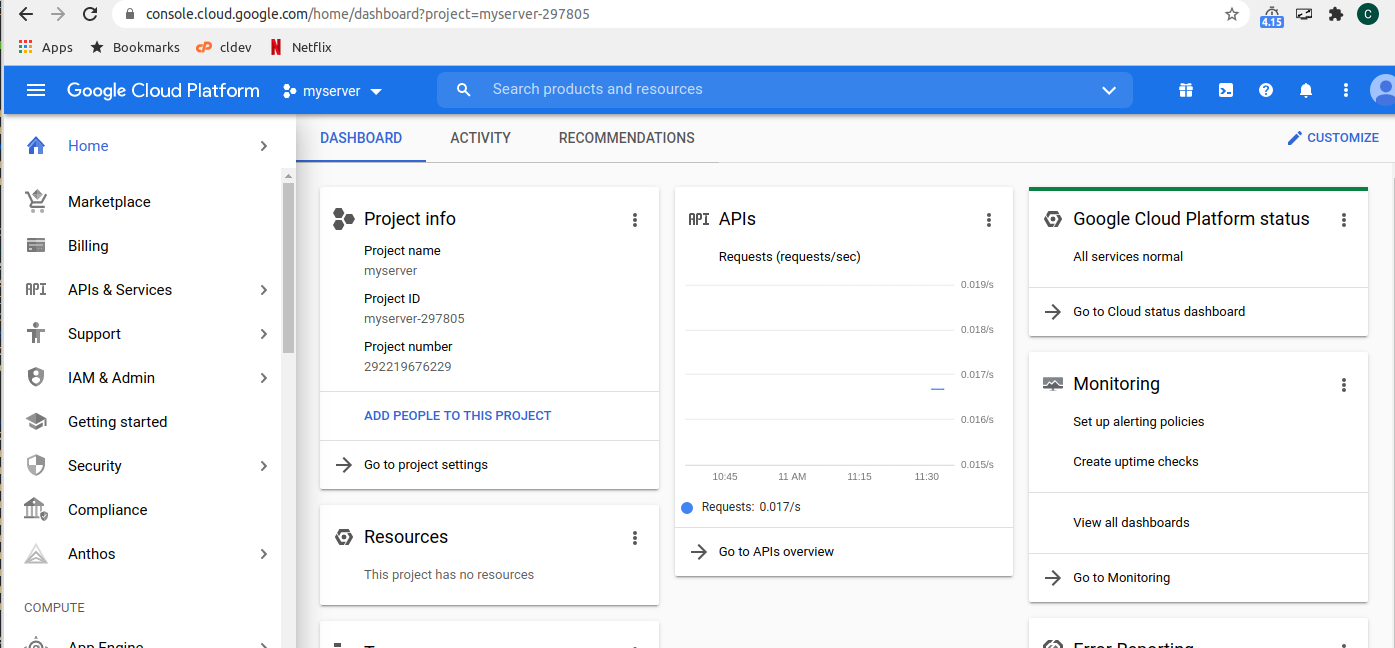
Then select Google Drive API and click it .
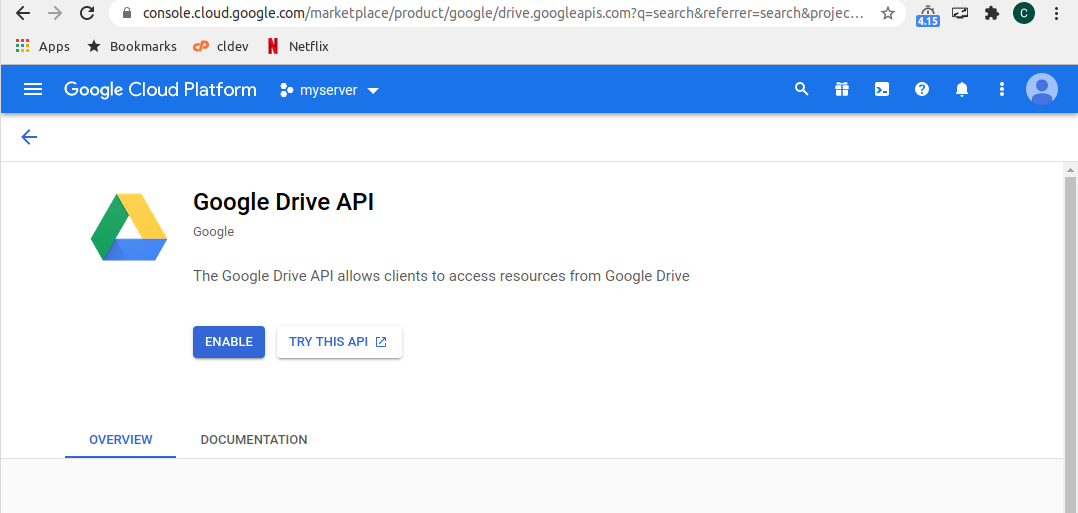
Now Go To Apis & Services Goodle Drive API -> Credentials which will show the following screen.
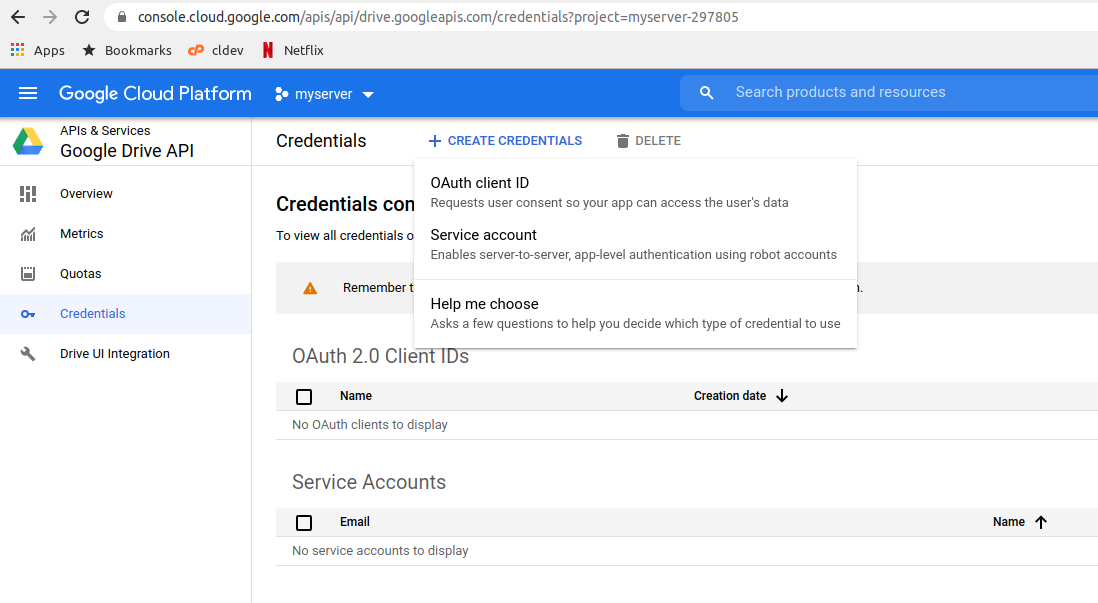
Now Click the + CREATE CREDENTIALS and Click "Service Account"
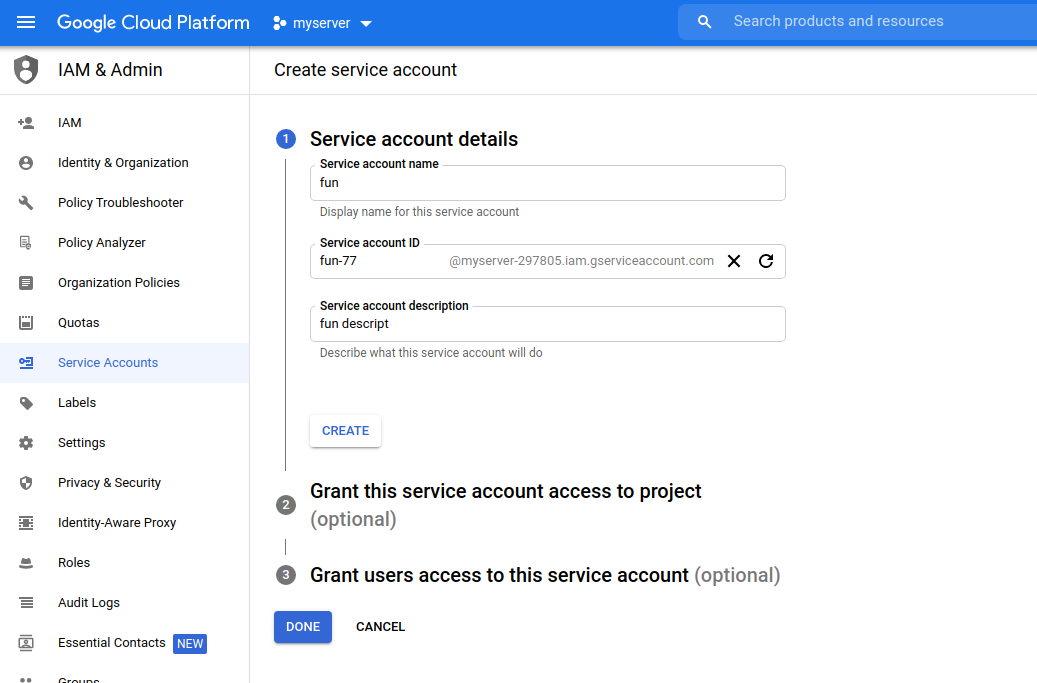
Now Enter the service account name and description then click CREATE AND CONTINUE , Click Done
This will take you to the following screen.
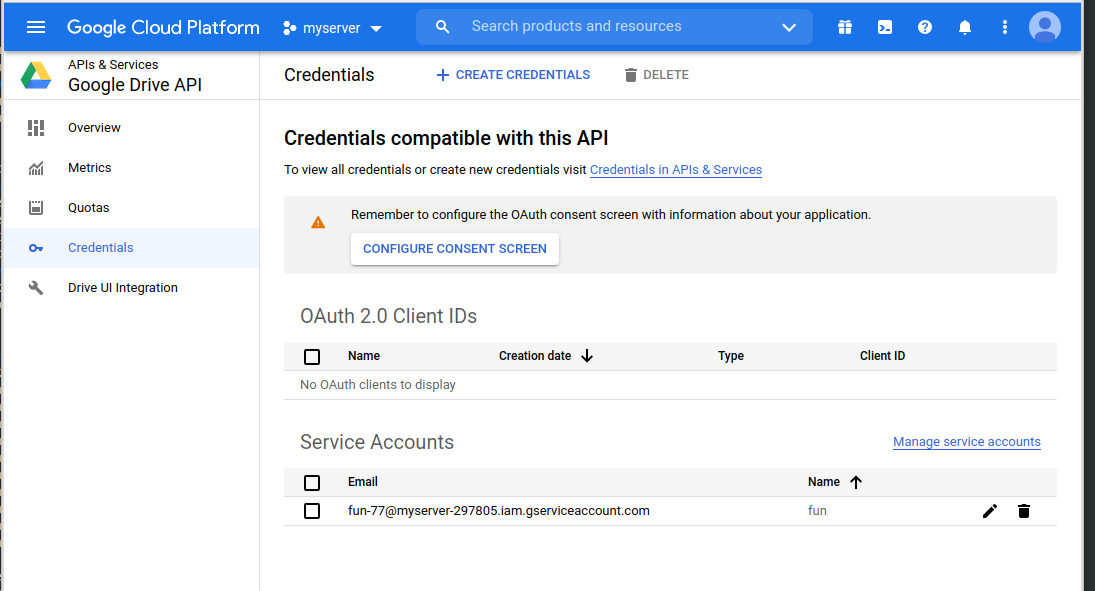
Now select the Created Service Account as follows,
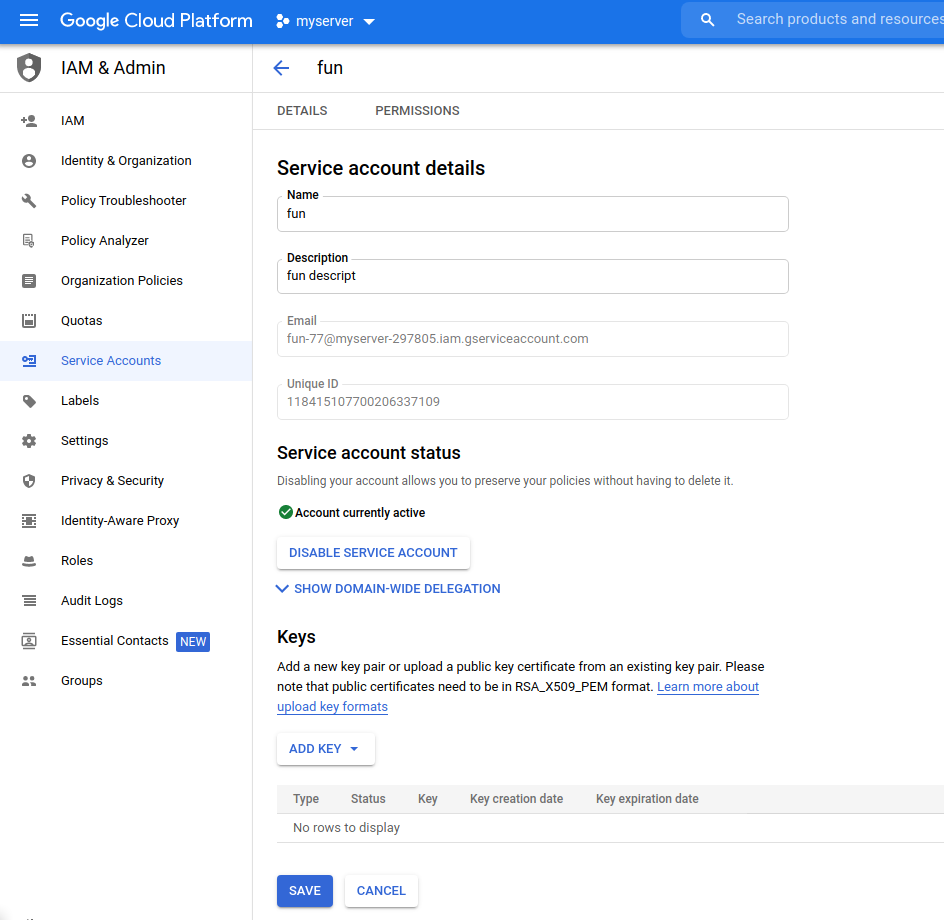
Now click the button ADD KEY , Click Create New key.
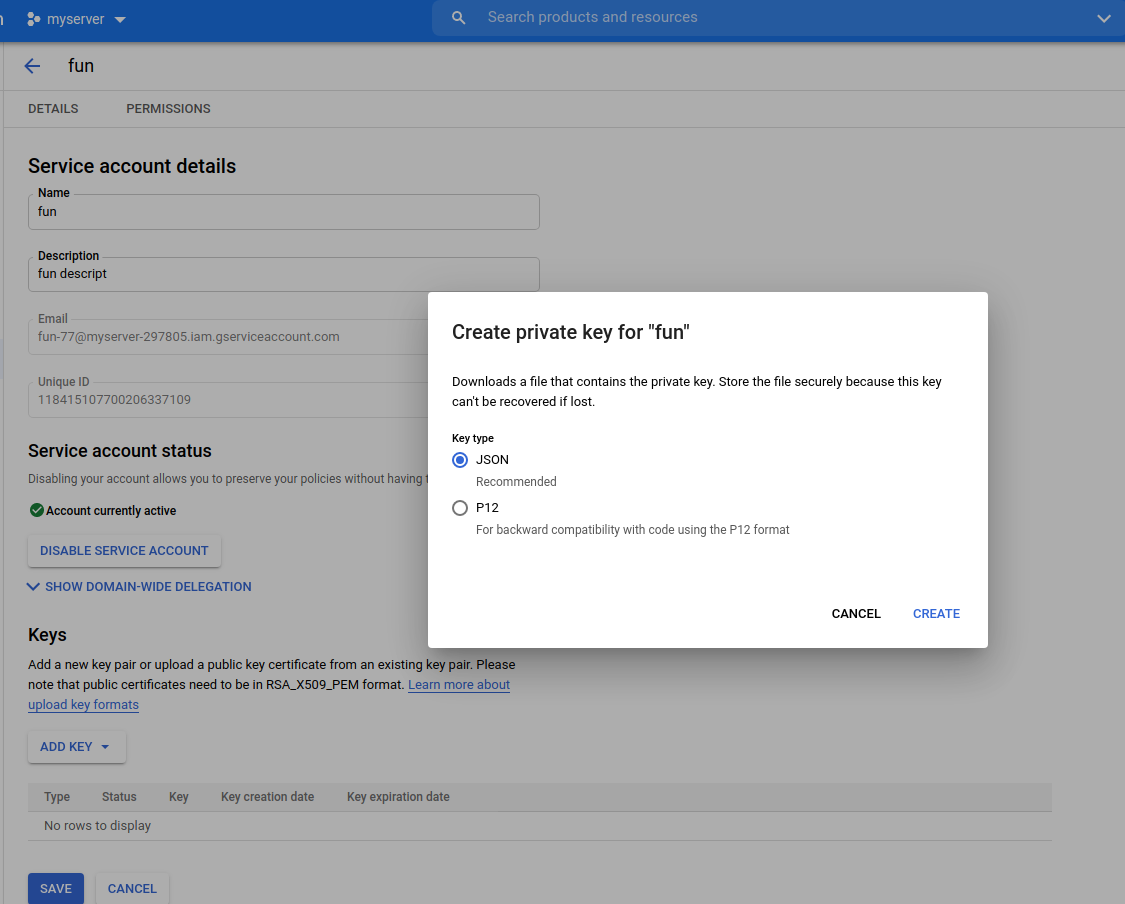
Now Select Json click CREATE
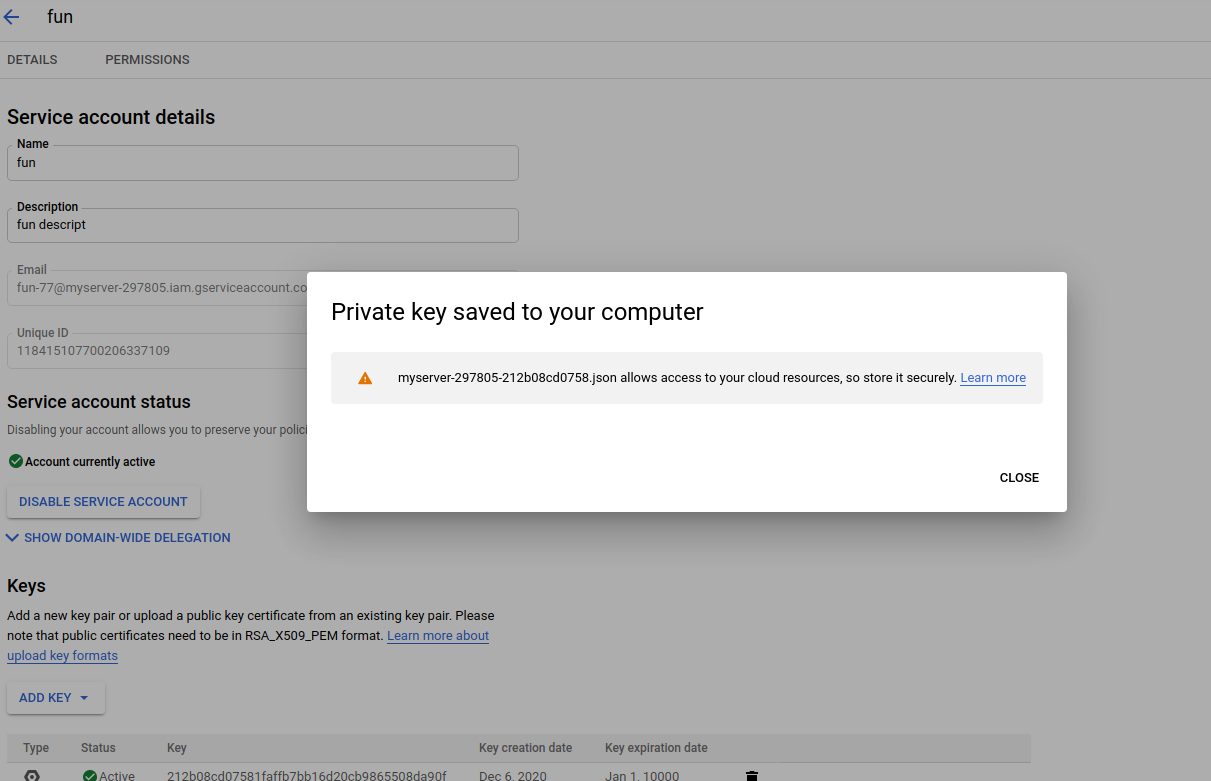
This will create a new key and downloaded to your desktop as a json file. This will is required to configure the Google Drive Storage Pools from Cpremote. So please save it to a secured locations.
Now Login to your Server WHM/Cpanel interface of Cpremote Go to Storage Pools > Add Storage Pools -> Google Drive. Enter all details and upload the previously downloaded json file . The click Submit.
Wait for 10 minutes. The Google Drive API will take some time to update the credentials
Now test the pool connection. You can test the connection from the Same page under the newly added storage pool. This test option will auto enable sharing of the folder to your email account. Some times you may need to test two times to add the Gmail address to your shared folder.
Now go to your Google Drive Page. You can see the added folder. This folder will be uploaded with backups.
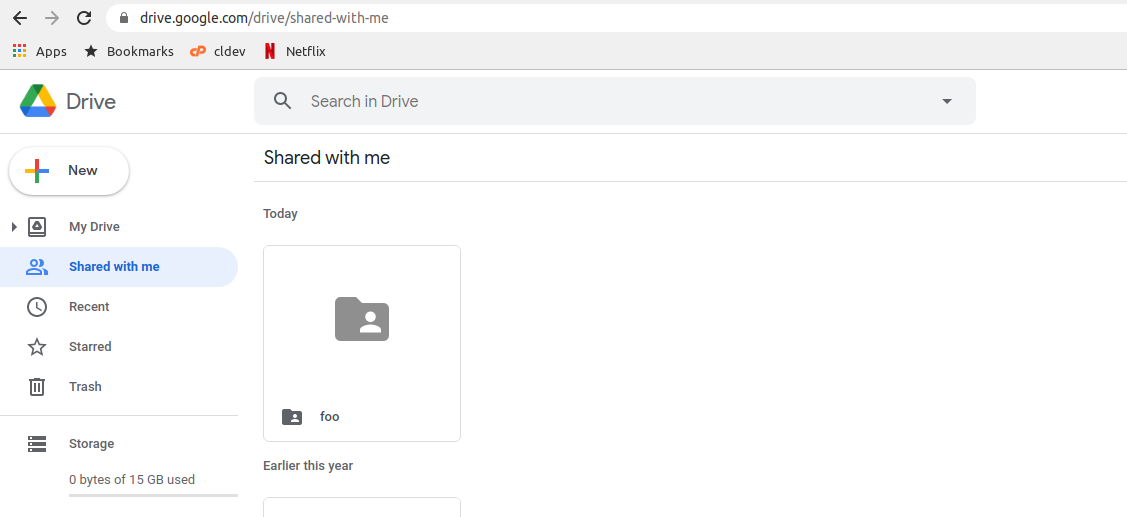
Now you are ready to start scheduling jobs to the Google Drive. The Google Drive support incremental, compressed and archive backups